Comp Set Analysis: How to Compare STR Performance
June 25, 2024
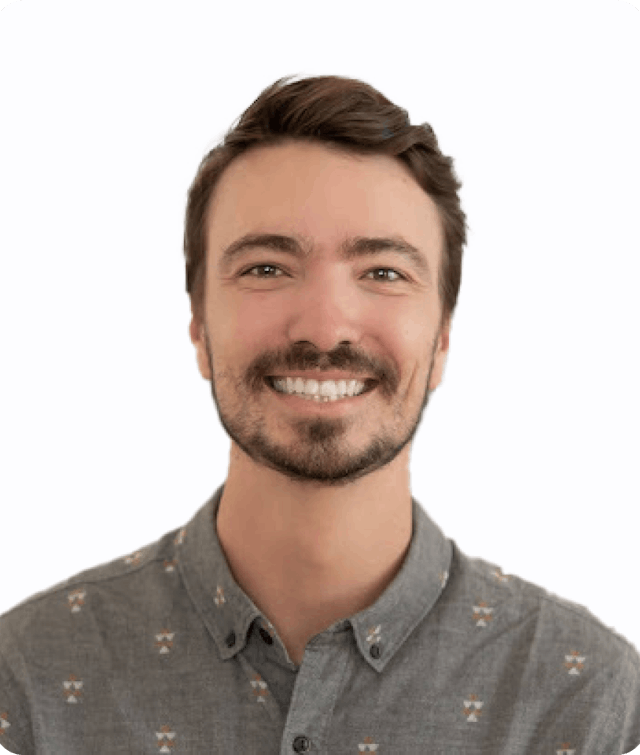
Dillon DuBois
ARTICLE SUMMARY
Learn how to build competitive sets for short-term rental properties. AirDNA's custom comp set tool can provide targeted market insights, help you optimize pricing based on competitor rates, and benchmark your performance.
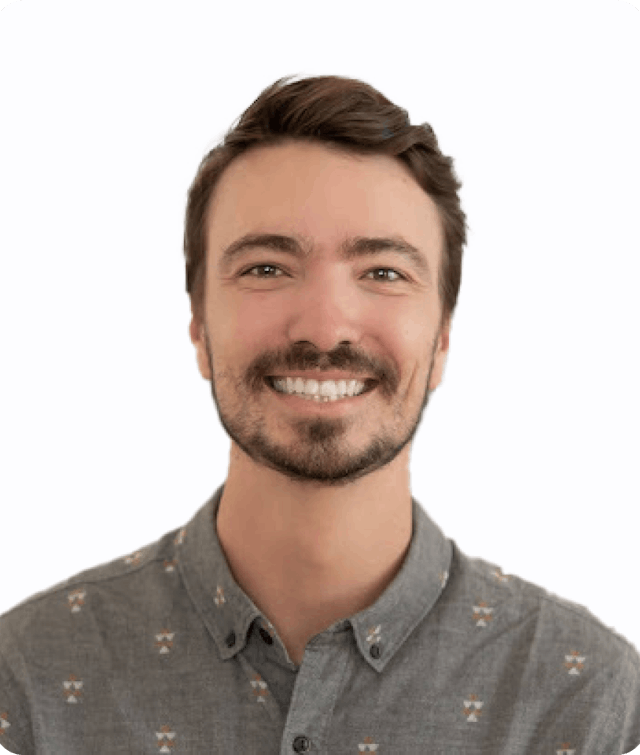
Dillon DuBois
AirDNA Senior Product Manager
Dillon DuBois is a seasoned expert in the short-term rental space, having worn many hats at AirDNA since joining in 2019. From driving B2B marketing initiatives to shaping product strategy, Dillon’s deep understanding of both the company and the industry makes him a key player in delivering innovative solutions. Now a Senior Product Manager, he leverages his experience to bridge the gap between data and user needs. He manages his own short-term rental in Medellín, Colombia, and enjoys all things outdoor adventure, travel, cooking, & surfing.